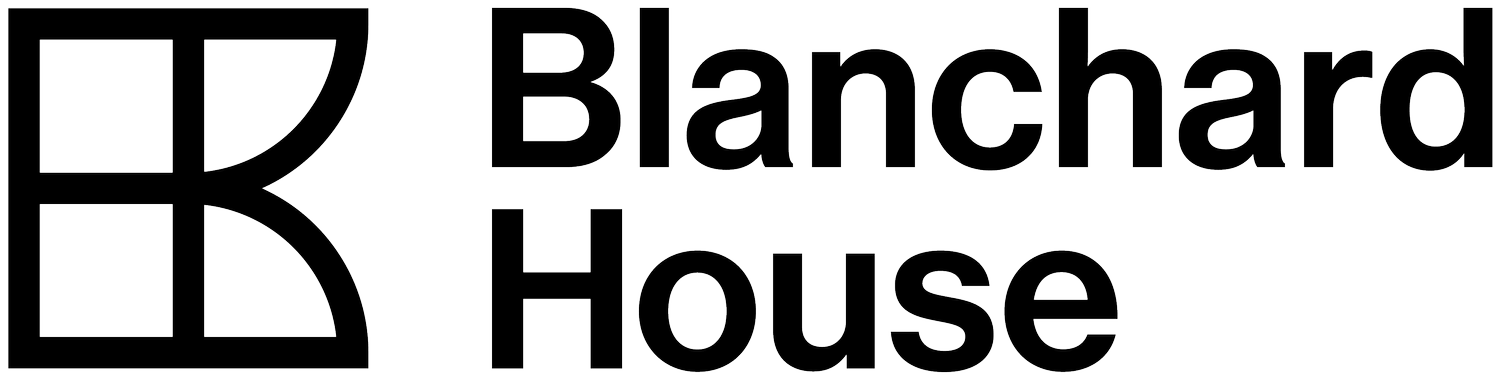Remote Interview Guide
Please prepare the following 15-30 minutes before the interview:
If possible, choose a quiet room with no background noise that is ideally soft-furnished for the recording session (curtains, carpet, bookshelves)
Plug-in wired (not wireless) headphones to computer
A stack of books or shoe box to raise microphone to chest / mouth height
Plug microphone into computer using USB cable
Plug headphones into computer’s audio output
Download GOOGLE CHROME using THIS LINK
Angle mic towards mouth - make sure logo is facing user
Joining Riverside
Click the link that was sent to you by the producer to access the meeting (this will be in your email)
Follow the steps illustrated in the video for easy setup - Written instructions can be found beneath the video
Step by step guide
Enter your name into the "Your name" box and click "I am using headphones" then click "Request Camera Permissions"
3. Select the "RØDE NT-USB Mini" as your microphone
2. A box will appear on the top left of your screen, Click the "Allow" button
4. Select your headphones "External Headphones"